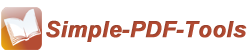How to apply command line to convert Office file to PDF
A: Simple Office to PDF provides three types of running modes for users to select from based on per need. In command line mode, you can enter certain command line code to DOS so that MS Office files can be converted silently. And the below is the instruction list and example of applying command line.
Note: You must close Simple Office to PDF GUI program Before using Simple Office to PDF Command line
Using Simple Office to PDF in command line:
OfficeToPDF.exe < input office file > < output pdf file >
Return code:
1: Does not find GhostSrcript
2: Input file does not exist
3: Output file path not exists
5: Source file is not Office file
6: Output file name error
8: Convert successfully
9: Convert Failed
10: Error because another Simple Office To PDF is running.
Example:
"C:\Program Files\Simple Office to PDF\OfficeToPDF.exe" "c:\Card.doc" "c:\output\Card.pdf" "C:\Program Files\Simple Office to PDF\OfficeToPDF.exe" "c:\Card.xls" "c:\output\Card.pdf" "C:\Program Files\Simple Office to PDF\OfficeToPDF.exe" "c:\Card.ppt" "c:\output\Card.pdf" "C:\Program Files\Simple Office to PDF\OfficeToPDF.exe" "c:\Card.pub" "c:\output\Card.pdf" "C:\Program Files\Simple Office to PDF\OfficeToPDF.exe" "c:\Card.xml" "c:\output\Card.pdf" "C:\Program Files\Simple Office to PDF\OfficeToPDF.exe" "c:\Card.jpg" "c:\output\Card.pdf" "C:\Program Files\Simple Office to PDF\OfficeToPDF.exe" "c:\Card.vxd" "c:\output\Card.pdf" "C:\Program Files\Simple Office to PDF\OfficeToPDF.exe" "c:\Card.chm" "c:\output\Card.pdf" |
Note: The output folder "c:\output\" must exists!
Microsoft Office must installed in your computer
Have a free try on Simple PDF Converters